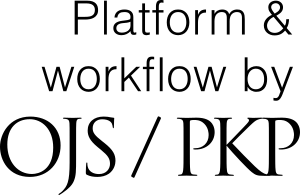Supported by
How to receive notifications of new publications
Facebook:
Simply like or follow our Facebook page (https://www.facebook.com/NamibianJournalofEnvironment) and you will be alerted of new issues. Make sure you have 'Notifications' turned on.
Email or browser:
These are the available feed URLs referred to in the instruction below. You only need one, so use the first. Only if that does not work for any reason, try the second or third ones.
https://nje.org.na/index.php/nje/gateway/plugin/WebFeedGatewayPlugin/atom
https://nje.org.na/index.php/nje/gateway/plugin/WebFeedGatewayPlugin/rss2
https://nje.org.na/index.php/nje/gateway/plugin/WebFeedGatewayPlugin/rss
Outlook
Click the File tab and the Account Settings button and choose Account Settings from the menu. Click the RSS Feeds tab and the New button. In the box that opens, copy and paste the feed link from above into the box for 'location of RSS Feed'. Click the Add button. The Feed Options box opens; change anything you want to, or just click OK, and then Close. NJE new issue notifications will now appear in Outlook as if the feed you added was an email address and notifications are emails. You can manage them the same.
Thunderbird
Go to Edit and Account Settings. At the bottom of the list of accounts on the left, click on Account Actions and select Add Feed Account from the drop down list. In the new box that appears, enter the name you wish to call your feed account, click on Next and then on OK. Close the Account Settings. On your normal mail page, the new account you just created will appear on the left at the bottom of your email account list. Click on that account name with the right-hand mouse button and select Subscribe from the list. In the new box that appears, copy and paste the feed link from above into the place where it says Feed URL. Click the Add button, and give it time to connect, verify and add the feed. Once it says 'Feed added' at the bottom of the box, click Close. NJE new issue notifications will now appear in Thunderbird as if they were new incoming emails and you can manage them the same. The email will contain the abstract of the new paper. To download the paper go to the NJE web site.
Gmail
This functionality has been removed from Gmail. Use your browser instead.
Chrome
Visit the Chrome Extensions site: https://chrome.google.com/webstore/extensions and type 'RSS feed reader' into the search box. When it appears, click on it. On the new page that opens, click 'Add to Chrome', and then confirm 'Add extension'. Once installed, an RSS icon briefly appears on your taskbar with an offer to sync. Ignore it and it goes away by itself. In the mean time a page opens asking you to create an account. Don't. Close the page by clicking the x on the tab. Now click the Extensions icon (looks like a puzzle piece) on the taskbar, and next to 'RSS Feed Reader' click the pin icon; the RSS icon again appears on the task bar but now stays there. On the same menu, next click the three dots to the right of the pin icon and choose 'Options'. On the page that opens, click on the blue button top right that says 'Add feed'. Copy and paste any of the feed links from the top of this page into the box marked 'Search' and press 'Enter'. When the Namibian Journal of Environment is listed below the box, click on the 'Follow' button. In the 'Quick add' box that opens, set the update interval to the maximum (24h), choose 'Desktop' notification, and click on 'Done'. Back on the 'Add feed' screen, click on 'Close'. A list of the latest NJE articles appears. When future NJE articles are published, a small blue number will appear on the RSS icon to alert you to the fact. Clicking on the icon will open a list from where you can access the article.
Firefox (older versions):
Open any page on the NJE web site in Firefox. In the panel on the right of the page, scroll down to the small boxes that say ATOM and RSS, and click on one of the RSS links. If this opens a page of text, you have a newer version; please see the instructions in the following paragraph. If not, accept the offer to Subcribe, and it will be added to your Bookmarks Toolbar. Click on it to reveal a list of unread notifications.
Firefox (newer versions)
Install an RSS add-on by opening the following page in Firefox: https://addons.mozilla.org/en-US/firefox/addon/easy-rss/. Click on the Install button and follow instructions. Once installed a small RSS icon similar to the one you saw on the download page above will appear on your toolbar, usually near top right of the screen. Click on the icon and an initially empty list will appear. Click on the gear icon at top right of the list and then click on Add New Feed; in the URL box that opens, copy and paste the feed link from above. Once added, click on the gear icon and then on Manage Feeds, and set the Fetch Interval to the maximum (60 minutes). NJE new issue notifications will appear as small numbers superimposed on the RSS icon on your taskbar. When that happens, click on the icon. In the list of issues that open, click on any you are interested in to open the abstract on the NJE web site. For any you are not interested in, click on the checkmark and it will go away without opening the abstract.
Internet Explorer (older versions)
Open any page on the NJE web site in Internet Explorer. In the panel on the right of the page, scroll down to the small boxes that say ATOM and RSS, and click on one of the RSS links. If this opens a page of text, you have a newer version, see there. If not, in the Subscribe to this Feed box that appears, click on Subscribe. To view new NJE issue notifications, click the Favorites Center button, the Feeds button and click on the NJE feed.
Internet Explorer / Edge (newer versions)
Visit the Microsoft Edge Add-on site: https://microsoftedge.microsoft.com/addons/Microsoft-Edge-Extensions-Home. Search for 'rss feed reader'. Once found, click on 'Get' and then confirm by clicking on 'Add Extension'. Once installed, an RSS icon appears on the taskbar with an offer to sync - ignore it and it goes away by itself. When the page that asks you to create an account opens, don't. Just close it by clicking the x on the tab. Now click with the right-hand mouse button on the RSS icon on the taskbar, and choose 'Extension settings'. On the page that opens, click on the blue button top right that says 'Add feed'. Copy and paste any of the feed links from the top of this page into the box marked 'Search' and press 'Enter'. When the Namibian Journal of Environment is listed below the box, click on the 'Follow' button. In the 'Quick add' box that opens, set the update interval to the maximum (24h),choose 'Desktop' notification, and click on 'Done'. Back on the 'Add feed' screen, click on 'Close'. A list of the latest NJE articles appears. When future NJE articles are published, a small blue number will appear on the RSS icon to alert you to the fact. Clicking on the icon will open a list from where you can access the article.